Sometime in 2022, I switched to using Logitech Ergo M575 mouse at my desks in my home and office. The Ergo mouse uses a thumb trackball for motion across the screen, thus minimising the stress placed on the wrist while using the mouse. However, there are concerns over the stress being transferred to the thumb.
From time to time, dust would accumulate at all possible human interfaces. Like the old PS/2 mouse with trackball, dust would collect around the sensors that the trackball interfaces.

For Ergo mouse, this meant that the 3 photo-sensors needs to be wiped occasionally. The motion of the pointer going across the screen will slow down over time as the sensors get clogged up with dust and the natural body secretions.
This is an easy work, with the trackball being easily popped out from the holder by putting a finger through the hole at the bottom of the mouse. Thereafter, use a clean cloth and wipe the sensors down. I find that using compressed air duster helps in removing the accumulated dust further as sometimes the dust would be trapped in the depression containing the sensor.
Just today, I realised that my middle mouse click isn’t working. Official guides merely instruct the user to reinstall the driver. However, being a human interface device itself, the switch might need cleaning too. Therefore, I decided to open the case up and tear down sufficiently to access the mouse wheel. There is a need to disconnect the ribbon between the mouswheel circuit mounted in the top cover of the mouse and the circuit at the base of the mouse.

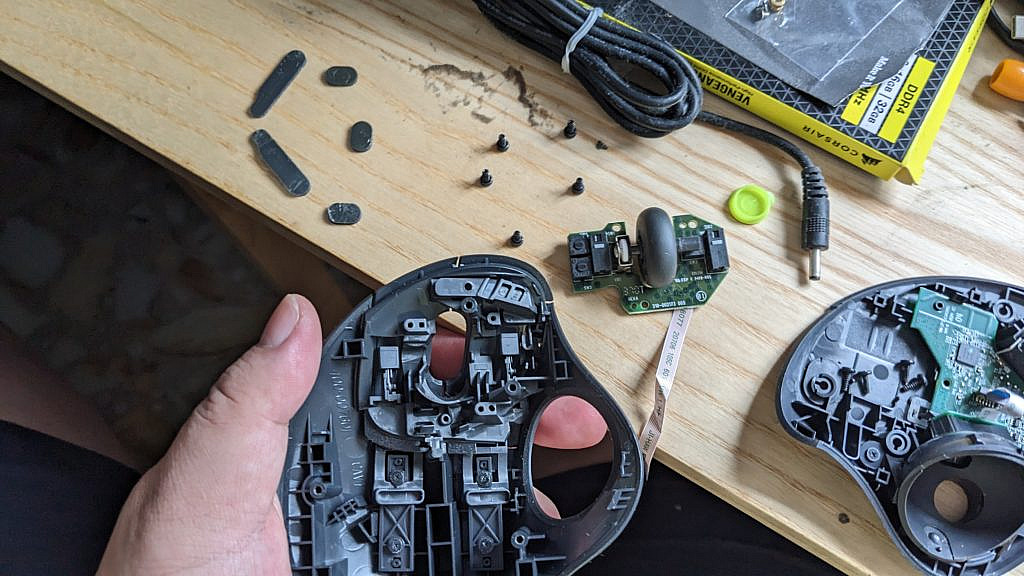

An interesting detail I notice is that the left and right switches are using Omron’ switches, while the left up/down and middle clicks are using a silent switch.
After cleaning the wheel and switches, I did a partial assembly: screw back the top circuit, reattached the ribbon to the base circuit board. Then, I popped the trackball back and turn on the mouse. This is to verify the middle click is now working, which is done by moving the pointer to a chrome tab, and depressing the middle wheel. The tab should close, which it did.
Thereafter, the mouse is reassembled, and the decision to purchase a new Ergo mouse has been delayed.
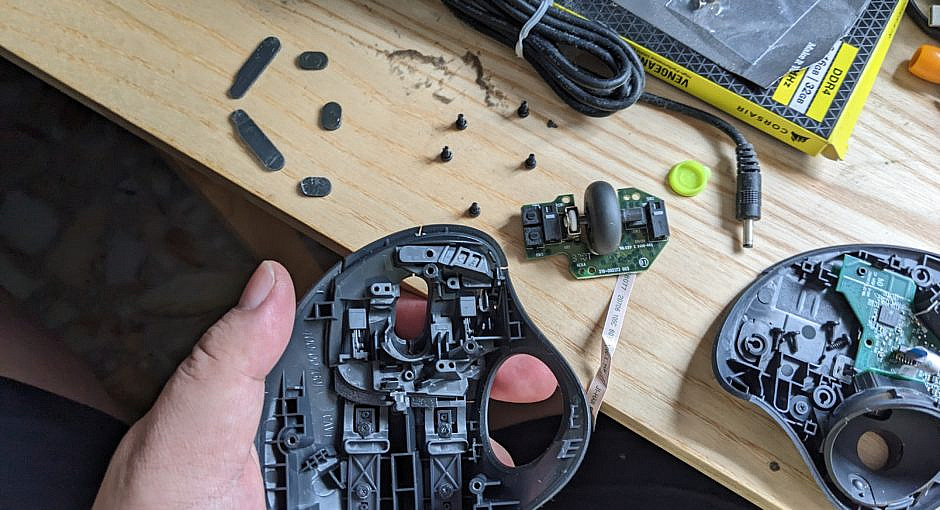
One response to “Maintaining a Logitech Ergo M575 mouse”
thanks for the article and photos. I’ve gone through several of these over 5 or 6 years. Something starts to wear out between the ball and frame, because after a couple years the ball starts to rattle and collects dust bunnies.But, I would never go back to a conventional mouse. The programmable buttons are essential for me.